24 Dec 2021
Adding Domain to Microsoft 365
Sahil Kokamkar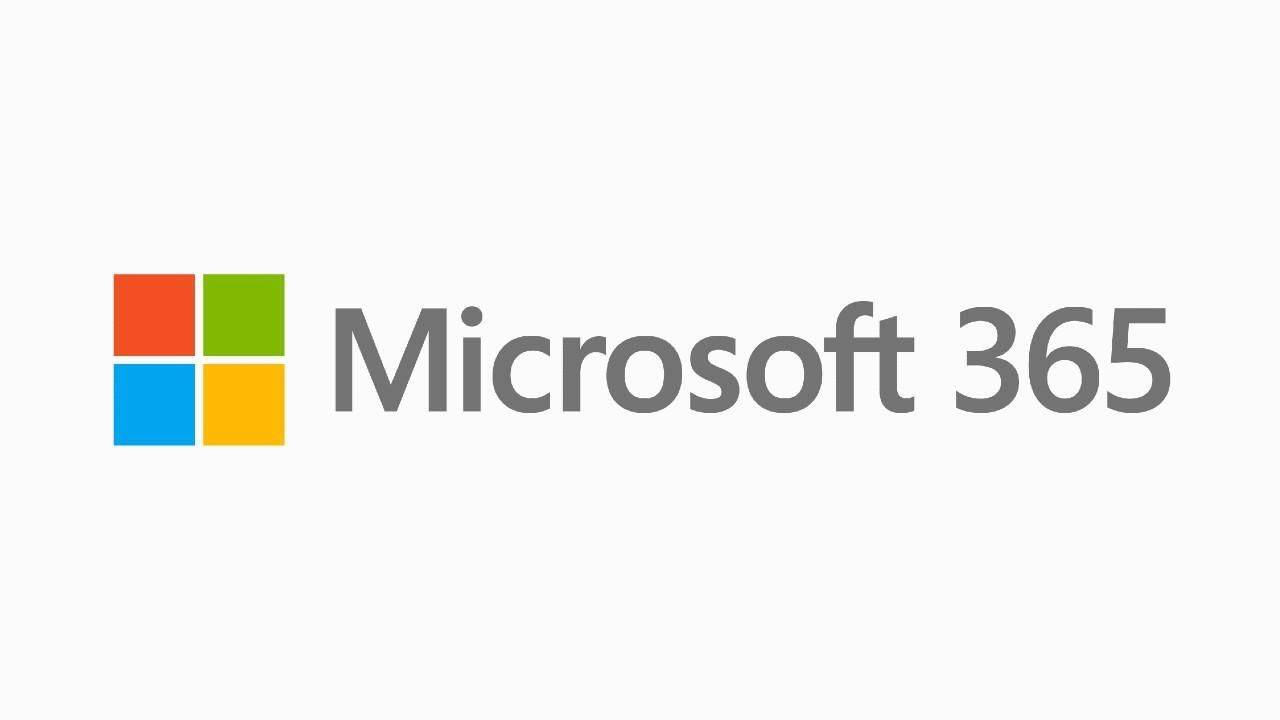
Adding Domain in relatively easy and pretty much automated. Thanks to Microsoft for putting out this much work.
Here is the walkthrough of it:
Microsoft Account
- Go to admin.microsoft.com then login to your account.
- Then go to Settings > Add Domain
Here you can view all exisitng you have setup or add a new one.
Adding Domain
- You will be then prompt with setup page to add your Domain
After hitting next, complete the DNS setup wizard.
DNS Records
- You can download the zone and setup manually or select your DNS provider
Add the DNS records of DNS you want to use
For eg. If you already use different email services and don't want to conflict with MX records. You can skip Microsoft Exchange MX record.
Here is an example of Skype for business records
After completing DNS setup, You can add users
Sharing created user
Then you can share the Sign-in info through Email or Download as CSV or PDF.
After that, you need to share the sign-in with the user, so he can complete the setup of his account.
User Setup
The user will get this type of username and temp password.
Now you are all set, you can also add more user to it from the admin panel and monitor them.