14 Jun 2022
Managing Virtual Machines through Cockpit
Sahil Kokamkar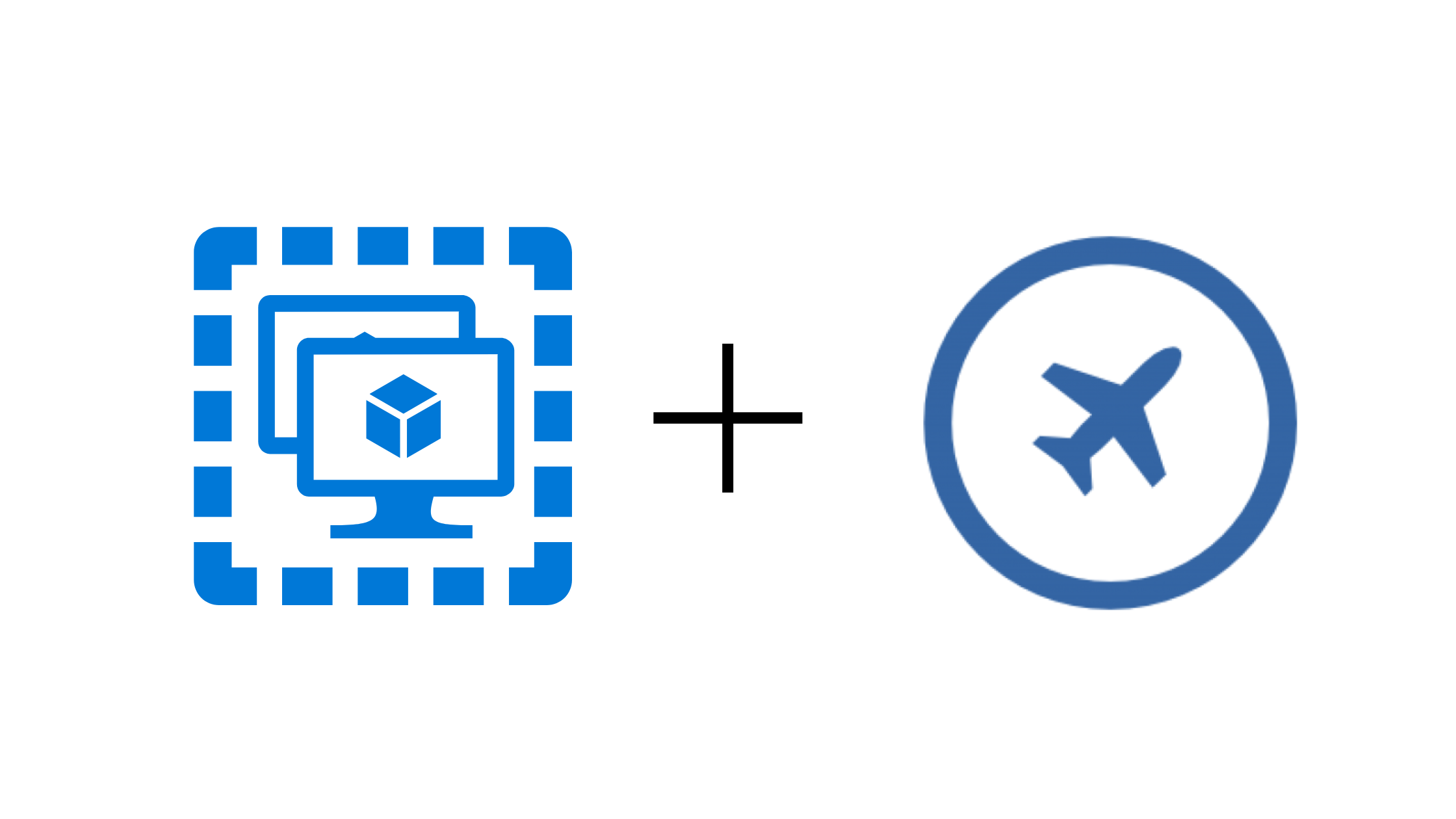
Table of content
Installing the VM plugin for cockpit
First install cockpit-machine from your package manager.
In my case
sudo dnf install cockpit-machine
After installation, make sure you have libvirtd install by running which libvirtd if not, install it and start it by running sudo systemctl start libvirtd.
Once you are done with installation, you should be able to see a new tab with
From here you can manage and create VM and create storage pools along with network configuration.
Creating and Managing VM
You can simply load or download images to run VM right from your dashboard.
Configuring VM
You can tweak the VM spec as you required.
Accessing the VM
You can access the VM via any VNC client or use it from your dashboard through Graphic Console.
If you don't use VNC, you can also use other services such as nomachine to access the VM.
That's it, you're all setup to manage and access VMs through cockpit dashboard.
If you want to integrate more things such as managing ZFS storage pool or session recording, you can check out their available application page.